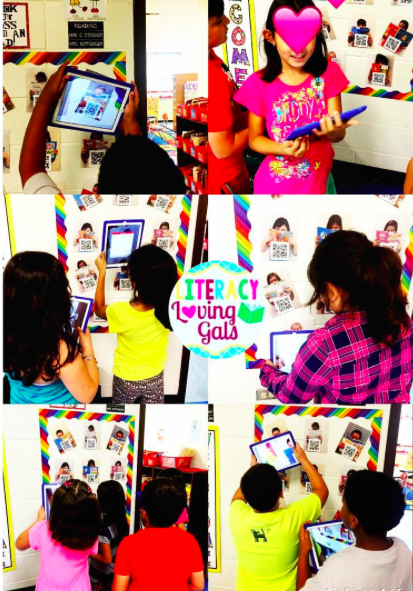About a week ago, I stumbled across a bulletin board idea on Twitter that sparked my interest and got my wheels turning. I decided to recreate the board for my classroom. I don't have much space, since I share a small area with my school's Literacy Coach. I also don't have any bulletin boards on my side of the room, so I had to adapt the idea to fit on the wall in the entryway of our room. I chose to make the *growth* side of the board blue and gold (my school's colors), and then added #IrvingPride to personalize it a bit more. :) The idea came from Angie Olson over at Lucky Little Learners. Her photo that sparked my interest is below. Awesome, right?
Anyway, I just wanted to give her a shout out for sharing this idea. My students will certainly benefit from changing their mindsets.
Thanks for collaborating globally, Angie!